1. On main ‘HEC-RAS’ window click on View-->General Profile Plot …
a. A ‘General Profile Plot’ Window will open showing a plot of velocity (or some other variable) along the length of canal channel. Since we are interested to see Hydraulic depth (depth of water surface) to check that designed depth is sufficient or not, therefore, we will change the variable. On ‘General Profile Plot’ Window, click on Options-->Plot Variables
b. A new small window “Y Axis Variable” will open. Click on “Clear All” to delete existing variables. Now scroll down the available variables to see the “Hydr Depth”.
c. Now click on “Hydr Depth” in the available variables. Click on the arrow button beside the “Available Variables” to include “Hdyr Depth” in the list of selected variables. Click “OK”
d. Now you can see the water depth along the length of the channel. If the plot does not look as shown in the figure below, you can change the line color and thickness by Options -->Lines and Symbols …
e. Notice that the maximum water depth is a little above 1.2m but below 1.3m which means that water depth is below the channel’s height.
f. You can also look the result in tabular form. On HEC-RAS' main window go to View-->Profile Summary Table....
g. You can now notice that “Hydraulic depth” is not included in the table. However, you can add this and remove unnecessary information by Profile Output Table Window -->Options-->Define Table …
h. In the new window “Create a Table Heading”, click on an empty column heading e.g. on column heading ‘11’. Find “Hydr Depth” variable in the list of available variables and double click on it. Click ok to close the “Create a Table heading Window”.
i. Now you can see that our desired variable has appeared in the main table. Notice that the maximum water depth is at RS 3 and is 1.22m.
j. You can also copy this data and paste it in Microsoft Excel for further necessary calculations or for making other graphs. Click on top left cell of the table and then go to File -->Copy to Clipboard (Data and Headings).
k. Now you can paste this data in Microsoft Excel or any other place you want.
l. Since you have added a variable “Hydr Depth” by yourself, as this variable was not already there, therefore you can save this table so that next time when you need to see similar table, you can see it easily. So save the table by (on HEC-RAS main window) Options --> Save Table . Give it a special name like “Tutorial Table”. Click OK to close it.
m. Close ‘Profile Output Table’ window.
⬅Steady Flow Simulation Generate Report➡




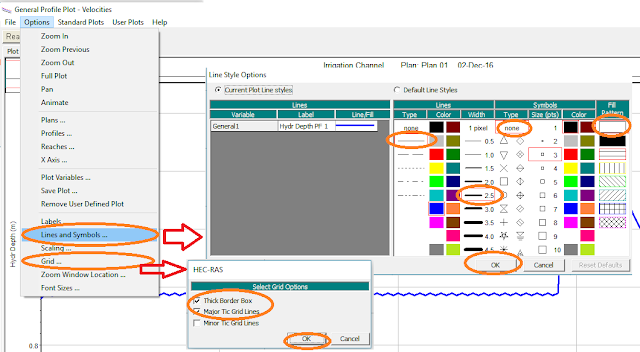







No comments:
Post a Comment